How to export mobile phone number
In modern society, the contact information stored in the mobile address book is very important to us. Whether you are changing mobile phones, backing up data, or managing customers, exporting phone numbers is a common need. This article will detail how to export phone numbers from different devices and applications, and provide structured data so readers can quickly learn how to do it.
1. Why do you need to export phone numbers?
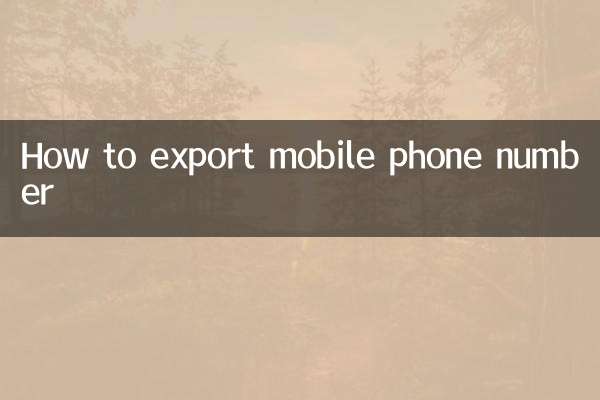
The need to export phone numbers usually arises from the following scenarios:
1.Equipment replacement: When a user buys a new mobile phone, they need to migrate their contacts from the old phone to the new device.
2.Data backup: To prevent data loss, users may need to regularly back up contact information.
3.job requirements: Sales or customer service staff may need to export contact information to Excel or other management tools.
4.Share contacts: Sometimes you need to share contact information with team members or family members.
2. How to export phone numbers from different devices
Here's how to export phone numbers for different devices and operating systems:
| Equipment/System | Export method | Export format |
|---|---|---|
| iPhone (iOS) | Export via iCloud or third-party tools | VCF, CSV |
| Android | Export via Google Account or Contacts app | VCF, CSV |
| Huawei mobile phone | Back up via Huawei cloud service or local | VCF, CSV |
| Xiaomi mobile phone | Backup via Xiaomi cloud service or local | VCF, CSV |
| Windows Phone | Export via Microsoft account | VCF, CSV |
3. Detailed operation steps
1. Export phone numbers from iPhone
(1) Export via iCloud:
- Open iPhone settings, click Apple ID, and select iCloud.
- Make sure "Contacts" sync is turned on.
- Log in to the iCloud official website, select "Contacts", click the "Settings" icon in the lower left corner, and select "Export vCard".
(2) Through third-party tools:
- Download and install tools like iTunes or iMazing.
- Connect iPhone to computer and choose to export contacts.
- Choose export format (VCF or CSV).
2. Export phone numbers from Android phone
(1) Via Google account:
- Open the phone settings, enter "Accounts" and select Google account.
- Make sure Contacts sync is turned on.
- Log in to the Google Contacts official website, select "Export", select the format and contact range.
(2) Via Contacts application:
- Open the "Contacts" app and click "Settings" or "Manage Contacts."
- Select "Import/Export" and then "Export to Storage Device".
- Select VCF format and confirm export.
4. Hot Topics and Hot Content
In the past 10 days, hot topics related to mobile phone data management include:
| hot topics | Discussion popularity | Related platforms |
|---|---|---|
| New features in iOS 17: Contact sharing is more convenient | high | Twitter, Reddit |
| Android 14 will improve contact backup functionality | middle | XDA Developers, Android Authority |
| How to prevent contact data leaks | high | Zhihu, Weibo |
| Best Contact Management App Recommendations | middle | App Store, Google Play |
5. Things to note
1.Data security: When exporting contacts, make sure the file is stored in a safe location to avoid privacy leaks.
2.Format compatibility: The VCF format has better compatibility, but CSV is more suitable for editing and batch processing.
3.Regular backup: It is recommended to back up contacts every once in a while to prevent data loss.
4.Cloud service limitations: Some cloud services may have export number or quantity limits for free users.
6. Summary
Exporting phone numbers is a simple but important operation, and the method varies slightly between devices and systems. Through the method introduced in this article, users can easily complete the export and backup of contacts. Recent discussions about new features and security for contact management are also worth paying attention to. It is recommended that users choose the appropriate export method according to their own needs and pay attention to protecting personal privacy.

check the details
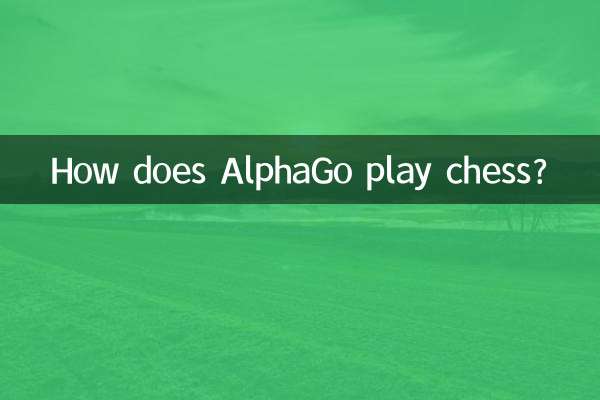
check the details